You can streamline communication and organization within an organization or team by sharing a Google Workspace contact list. You can add a shared contact list to your team's workflow using Google Workspace (formerly known as G Suite), which offers a number of powerful tools for collaboration.
SharedContacts.com team explores the benefits of collaborating on a shared contact list, explains how to set one up in Google Workspace, and offers tips for utilizing this tool.
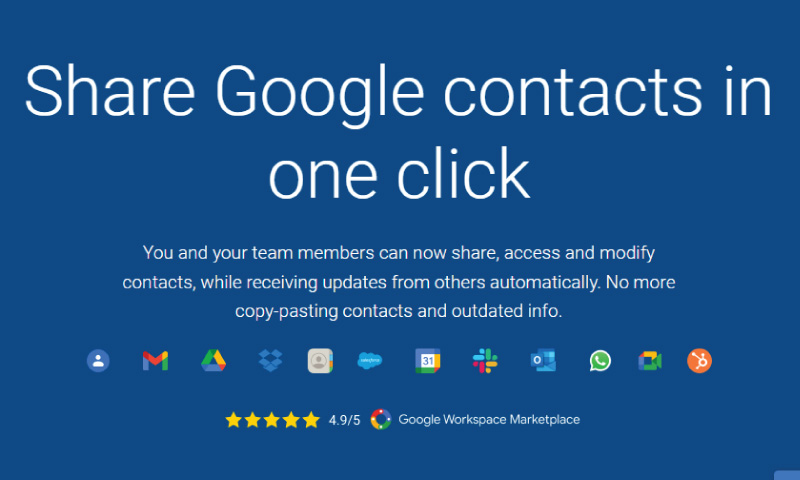
Collaborating on a shared contact list has many benefits
Here are a few key benefits of having a shared contact list for teams and organizations:
- You don't have to worry about someone not having the correct contact information or having difficulty locating an email address or phone number when you have access to the same contact list.
- Having a shared contact list can keep everyone on the same page when it comes to important contacts. This can be especially helpful for sales teams or customer service teams who need to track multiple contacts within the same company.
- The most up-to-date information is always available with a shared contact list, saving time and preventing confusion due to outdated information.
Creating a shared contact list in Google Workspace
Now that we've discussed the benefits of collaborating on a shared contact list, let's see how to create one in Google Workspace.
- Go to contacts.google.com in your web browser to access Google Contacts.
- To create a new contact group, click the "Create Label" button in the left-hand menu. Give the group a name that describes its purpose, such as "Sales Contacts" or "Customer Support Contacts."
- You can add contacts to the group manually, or you can import them from a CSV file or another source by clicking the "Add a contact" button.
- Click on the group in the left-hand menu and then click the "Share" button at the top of the page to share the group with your team.
- Share Permissions: The sharing settings allow you to choose who can access the group and set permissions for each user. For example, you can allow certain users to edit the group or just view it.
- After setting your sharing permissions, click "Save" to save your changes.
Collaborating on a shared contact list: Tips and Tricks
Here are some tips for getting the most out of your shared contact list in Google Workspace:
- Ensure that everyone on your team knows how to update the shared contact list, and encourage them to do so whenever they discover new contact information.
- Labels and filters: As your contact list grows, it can become difficult to navigate. Use labels and filters to organize your contacts and make it easier to find information.
- You can also add notes or context to each contact besides basic contact information. The details can include how you first met the contact, their role within the organization, or any other relevant information that will help your team build a stronger relationship with them.
- It can also be used for collaboration: Using a shared contact list for collaboration can go beyond simply keeping contact information up to date. Keep everyone on the same page and prevent important information from falling through the cracks by using it to track communication with important contacts, such as logging phone calls or emails.
- Think about how you can integrate your shared contact list with other tools, such as Google Calendar and Google Docs, to make collaboration even easier.
- As a final step, ensure that everyone on your team understands how to use the shared contact list and its full potential by providing training or documentation.
In conclusion
Any team can benefit from the ability to collaborate on a shared contact list in Google Workspace. Teams can work more efficiently and effectively by streamlining communication, improving organization, and providing easy updates by using a shared contact list. Any team or organization can use a shared contact list as a powerful collaboration tool with the right setup and some tips for making the most of it.